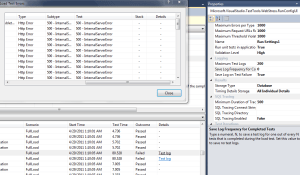For the longest time, I’ve been using Carbonite as my backup provider. I can’t say that I was ever really unhappy with it, but I was hoping to find something better as my yearly subscription was expiring. Some of the issues I was trying to move away from:
- As was previously mentioned, I have a WHS machine and getting Carbonite to work correctly with it wasn’t as easy as I had hoped. Since Carbonite wouldn’t follow the tombstone files, I was forced to have my system as a single drive configuration. Not all bad, and since it was virtualized anyways, it didn’t matter.
- The UI is very slow.
- While you can backup an “unlimited” amount of data, somewhere around 50-100GB they start to throttle you significantly. When I recently added our wedding photos (11GB), it was going to take over 4 days to just add the incremental amount.
- Very vanilla without many options.
I hadn’t really been shopping around, but when Mozy announced their pricing changes, it sort of peaked my interest to look around again. I had heard about the Mozy price changes over at TechCrunch, and was reading in their comments about where the various people were flocking to now. That’s where I found out about CrashPlan, or at least I thought I knew what it was all about.
Well, my Carbonite plan has about 2 months left on it now, and since I have a fair amount of data to backup (just over 200GB), I figured now was the time to make the move. I mean, since I had based my upload figures on Carbonite’s speeds, that should just about cover the amount of time.
And man, am I glad I moved! There are so many awesome features in CrashPlan that not only am I going to be using it, I’m going get others in the family to use it too.
First, just like Carbonite, I can pay to have my data up in the cloud. There are a lot of similar items to Carbonite, but there are some nice advanced options:
- Easily select which folders you want to upload – Same for both
- Runs as a service, so you don’t have to be logged in – Same for both
- Personal Encryption Key – Same for both
- Follows junctions and tombstone files – Only CrashPlan
- Can rent a 1TB drive to seed the initial upload (didn’t use, but nice option) – Only CrashPlan
- Backup sets to have different backup intervals – Only CrashPlan
- Backs up all file types (unless excluded through filter) – Only CrashPlan
- No throttling, but can specify client side throttling based on multiple factors – Only CrashPlan
Mind you, those are just for the basic items that Carbonite offers (did I mention CrashPlan is cheaper too?). However, CrashPlan also has a ton of other features in case you don’t want to upload to their cloud. The best part? If you don’t use the cloud services, you don’t have to pay for it.
This is a great feature for those that have a lot of storage in an always-on system and want to make a private cloud solution for family members. It is actually something I’ve been trying to find so that my parents have a trusted cloud-based backup solution on my hardware.
The even better part? Based on my testing with my work laptop, it just works! I have a fairly complex networking structure at home, and while in the office, my laptop was able to connect and start backing up with no issues. The only difference between what I did, and what my parents will need to do is create an account and “link” it to mine with a backup code that is unique to me. From there, it starts to sync and they are off to the races. I can specify a quota for them server side too, so it doesn’t go crazy.
Overall, I wish I had migrated earlier. I definitely don’t feel bad in moving away from Carbonite, now that I’ve actually played with the software. It solves all my initial issues, plus solves an ongoing problem I’ve been trying to fix. Definitely a huge plus! In fact, based on my experience, I would definitely consider their business service for an initial startup. Just sayin’.